Setting the order of Parts and Hints
You may want to require students to work on Parts or Hints in a specific order.
- Click the Part or Hint.
This must be at least the second Part or Hint in the item. The available options that you can set are for "previous" Parts or Hints , which don't pertain to the first Part or Hint.
- From the Attribute window, click the drop-down list and select part or hint.
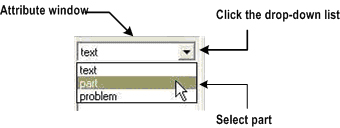
A list of attributes appears in the bottom pane of the window.
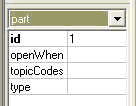
- Click the openWhen field.
-
Choose an option from the following pulldown list that appears:
previousFinished – Part or Hint opens when a student completes the previous Part or Hint, or requests the solution.
previousFinishedAll – Part or Hint opens when a student completes all other Parts or Hints, or requests the solution
previousOpen – Part or Hint opens when a student opens the previous Part or Hint.
previousRequestable – For Hints, you can use this when the previous Hint is coded as previousFinished and you want both Hints to display at the same time.
See also: